After I have moved to WinHost, I was surprised they don’t support multiple domains under one site out of the box; you have to rely on IIS URL Rewrite magic to achieve that.
So as expected, I looked for a solution in their KB and the internet (you don’t reinvent the wheel, remember?) and found couple of posts here, here, here, and here that helped a lot in achieving this.
So I managed to have www.emadashi.com and www.dotnetarabi.com working fine together residing in the folders “emadashi-blog” and “dotnetarabi-root” respectively under the root; they both have same IP address, but upon request a redirection is made to the proper application folder.
Until one day my very good friend Omar Qadan generously shared a link to an episode he found interesting; and the link was as the following:
“www.dotnetarabi.com/dotnetarabi-root/episode.aspx?..etc”
Ops! that’s not right isn’t it! The URL should not include the folder name “dotnetarabi-root”! So I read more about Regular Expressions, read the above mentioned article more thoroughly, and came to the conclusion that for each domain we have we are going to write two rules:
1) Correct and Redirect undesired URL’s:
If IIS receives a request that contains the folder name (e.g “www.dotnetarabi.com/dotnetarabi-root/episode.aspx”), then:
- Omit the folder name from the URL, in our case the URL becomes “www.dotnetarabi.com/episode.aspx”
- Redirect the request again to IIS using the new URL, by sending 301 status prompting the browser to initiate a new request with the new URL
The step above can be achieved by the following:
Figure 1:
- <rule name="UnWantedDirectAccessToSubFolder-DotNetArabi-root" patternSyntax="ECMAScript" stopProcessing="true">
- <match url=".*" />
- <action type="Redirect" url="{C:1}" appendQueryString="true" logRewrittenUrl="false" />
- <conditions>
- <add input="{HTTP_HOST}" pattern="^(www.)?dotnetarabi.com" />
- <add input="{PATH_INFO}" pattern="^[/\\]dotnetarabi_root[/\\](.*)" />
- </conditions>
- </rule>
Then we do the second rule:
2) Guide and Redirect desired URL’s to the right folder:
If IIS receives a request by the URL format we desire, which doesn’t contain the folder name (e.g. “www.dotnetarabi.com/episode.aspx”) then:
- Insert the folder name to the URL to be come “www.dotnetarabi.com/dotnetarabi-root/episode.aspx” in our case
- Rewrite the URL again within IIS using the new URL
Which can be achieved by the following:
Figure 2:
- <rule name="DirectToDotNetArabiRoot" patternSyntax="ECMAScript" stopProcessing="true">
- <match url=".*" />
- <action type="Rewrite" url="dotnetarabi_root/{R:0}" appendQueryString="true" logRewrittenUrl="false" />
- <conditions>
- <add input="{HTTP_HOST}" pattern="^(www.)?dotnetarabi.com" />
- <add input="{PATH_INFO}" pattern="^[/\\]emadalashi_blog[/\\]" negate="true" />
- <add input="{PATH_INFO}" pattern="^[/\\]dotnetarabi_root[/\\]" negate="true" />
- </conditions>
- </rule>
The best way to describe what happens is through this diagram I put together (the start block is the “Browser”):
And that was it, now notice the following:
- The rules should maintain the mentioned order
- Rule 1 uses action type “Redirect”, and Rule 2 uses action type “Rewrite”
- We configure the rules to stop processing any rule after it is executed
- Your key to successful and easy manipulation of the URL is to understand the Back-references in the URL Rewriting, notice the {C:1} and {R:0} usage above, notice as well the brackets () in the URL’s; they are used to capture the back-references, check the “Using back-references in rewrite rules” in the above mentioned article
- To test your rules use Fiddler, IE Developers Tools (Network tab), or Firebug (Net tab), and the great tool IIS provides to test rules which can be accessed by: open IIS –> select site-> URL Rewrite –> Double click rule –> double click condition –> Test pattern:
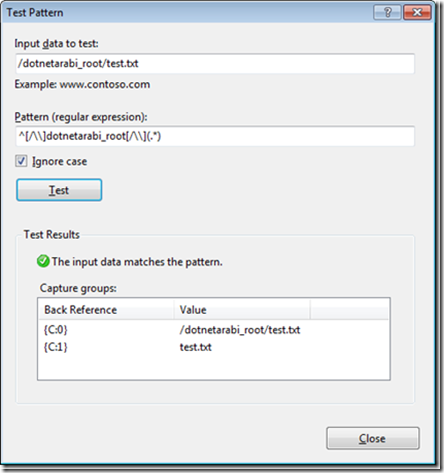
I hope you found this useful.
Let me do thanks here to www.gliffy.com as well for providing such great service for drawing diagrams online
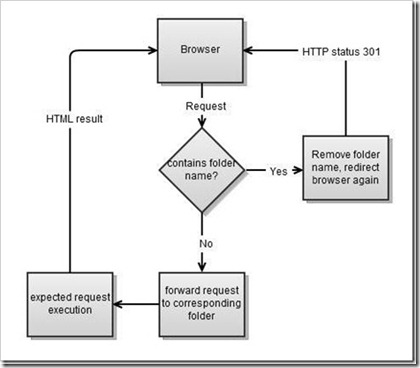
الله يجزيك الخير أخي الحبيب عماد .. بوركت على الموضوع الرائع
الله يبارك فيك يا رب٫ شكرا للكلمات الطيبة 🙂